Make More Sales On Instagram
We’re on social media A LOT, and the one thing we come across when we have consultations with businesses who sell products online (e-commerce websites) is that they aren’t listing their products on the platform and, therefore, missing out on conversions. This post is going to change that!
As a small business owner, you need all of the help you can get to get eyes on your product and make the sale, and with Instagram making products available to purchase right on your profile, it makes it easier than ever to convert a lead into a customer due to the fact that they never have to leave or get lost by broken links or any other issue that could come up when shopping online.
So, without further ado: How To List Your Products on Instagram
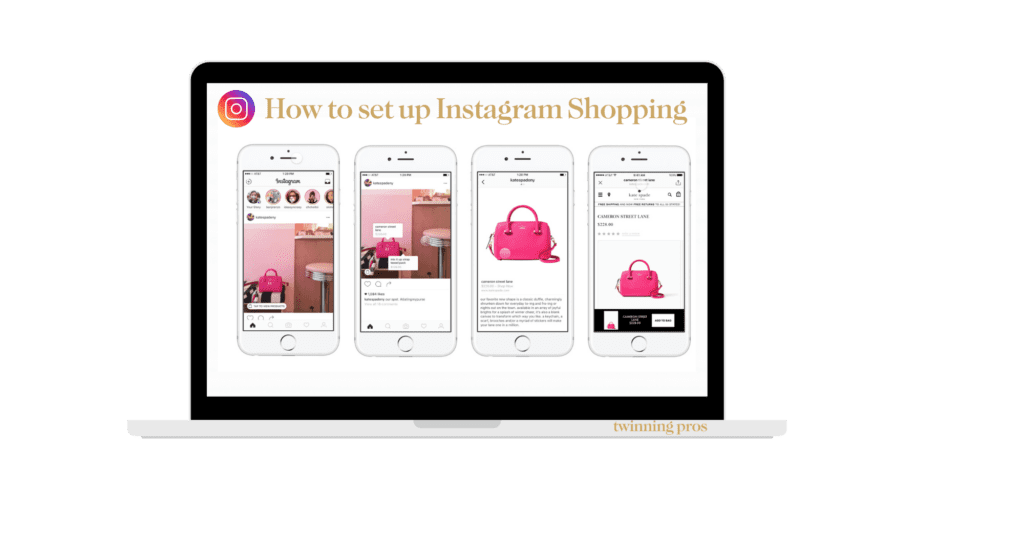
1. Set Up Instagram Shopping
The first step before you can add any products to your Instagram Profile is to make sure you have your Instagram shop set up. To do that, you need to make sure you have a few of these items checked off your to-do list.
Once you have all of these items taken care of, you are ready to head onto the next step!
2. Connect To A Catalog
Create a catalog on your Facebook page, and then once you have all of the items put together, you will be able to link them to your Instagram business account. We recommend using the e-commerce catalog to use stickers and product tags!
Related Reading: Fifteen Instagram Marketing Techniques for Business Owners
Don’t know how to create a Facebook Catalog? No problem! Twinning Pros is here to help! Email us at info@twinningpros.com
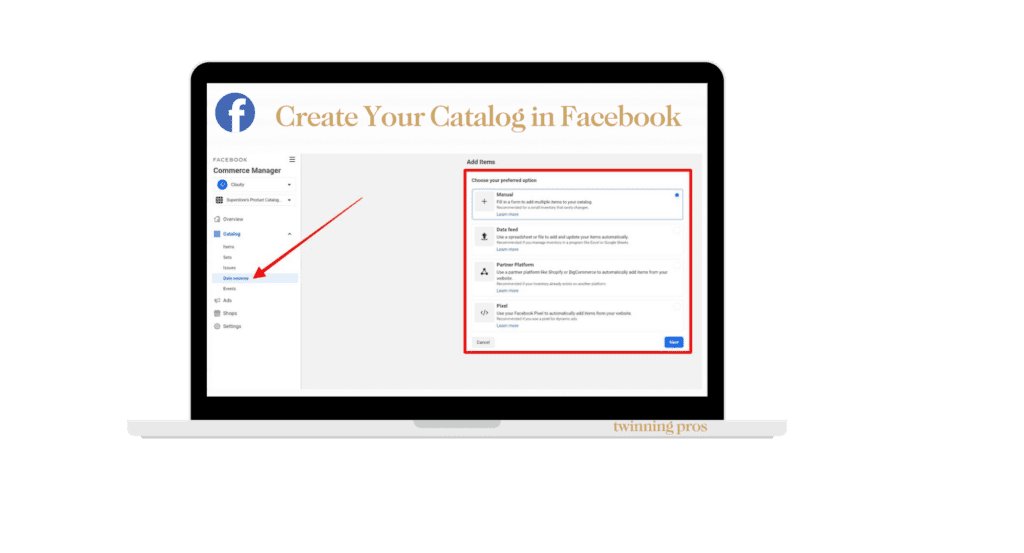
3. Head Over to Instagram
It’s time to head on over to the Instagram App and sign up for your shop! To do it, just follow these simple steps:
- Profile Settings
- Select Business
- Go to Shopping
- Submit For Review
The review process can take a couple of days, but you can check on the status of your shop by heading to the shopping section in your Instagram Business Account Settings.
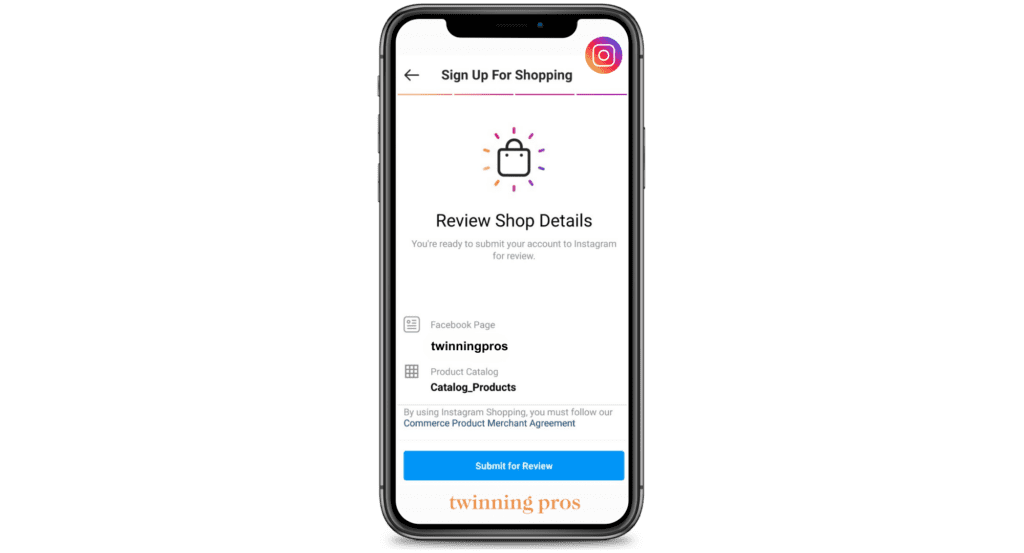
4. Make Your Post
Once your shop has been approved, it is time to create your first post! You create your first post the same way you would normally, instead this time instead of tagging yourself or someone else, you can tag your products. Giving the audience a chance to buy what they like right there on your profile ((OR STORY!))
Related reading: Stop focusing on your # of followers
- Add your desired effects or captions to the image
- Tap the products you want to tag. You can tag up to 5 per image and 20 per multi-image post.
- Enter the names of your products into the search box and then select.
- Tap Done, and you are ready to share your profile or story.
Final Thoughts
We are huge fans of Instagram, and we spend enough time on the platform to know that this is one of the most accessible places to promote your e-commerce products, travel industry-related items, and even automobiles. If you have a business, whether big or small, if you have the ability to sell those items online, as long as your products comply with Facebook policies, this could be a game-changer for your business. Need help from the Pros? Shoot us an email or give us a call. We will be happy to have a conversation about how you can use Social Media to grow your reach and increase your sales!

Comments