When you’re building a website, every little detail counts in making it welcoming and effective, especially for people who might not be able to see the images you’ve added. Alt text, short for alternative text, is a simple way to describe those pictures in words. Think of it as explaining an image over the phone to a friend: keep it brief, precise, and focused on what’s truly useful.
This isn’t just about being kind and inclusive; it also plays a quiet role in SEO by helping search engines like Google understand the context of your visuals. The primary goal is accessibility, ensuring that users relying on screen readers (tools that read webpage content aloud for those with visual impairments) get the full benefit of your page without missing out.
When you craft alt text in everyday, straightforward language, you prioritize real people first, which naturally supports better search relevance without any forced tricks. For beginners new to SEO, this approach means your site feels more user-friendly, potentially leading to happier visitors and subtle improvements in how your pages perform in searches.
Table of Contents
What Alt Text Is (and Isn’t)
Alt text serves as a concise description embedded in your image’s code, which screen readers vocalize for users who can’t view the visual, and browsers show as a fallback if the image doesn’t load properly due to slow internet or technical issues.
Its main purpose is to capture the core message or function of the image within the surrounding content, ensuring everyone gets the intended information. However, it’s not a spot to cram in unrelated search terms or a list of keywords separated by commas, which can come across as unnatural and unhelpful.
Instead, focus on keeping it genuine and reader-oriented, which helps beginners like you create pages that are both accessible and subtly optimized for search engines without overcomplicating things.
- Short description read by screen readers and used when images fail – Provides essential info for non-visual users.
- Not a dumping ground for keywords or commas – Avoid turning it into spam; prioritize usefulness.
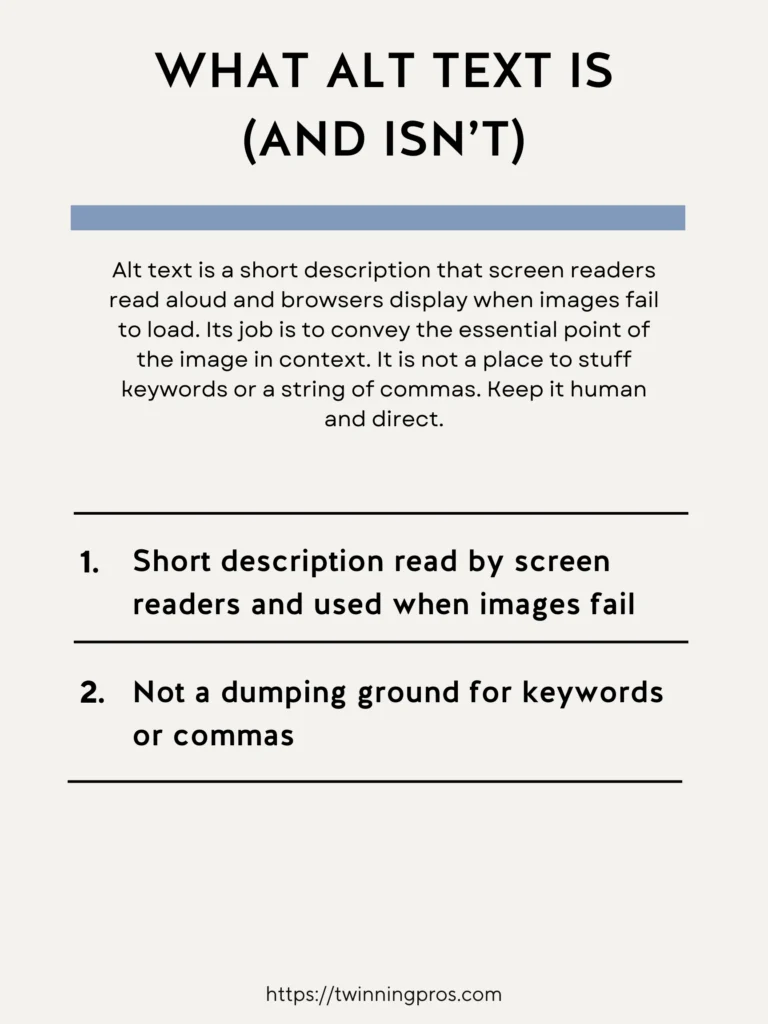
A Simple Writing Framework
To make writing alt text feel straightforward and effective, especially if you’re just starting out with SEO, use a quick three-question guide that keeps your descriptions focused on helping real people.
First, identify who or what is prominently featured in the image to set the basic scene.
Next, consider the action happening or the context that ties it to your page’s topic, explaining why the image is there in the first place. Finally, add a single helpful detail that aids the user in understanding or completing a related task, like spotting a key element in a tutorial.
If the phrasing sounds awkward or something you wouldn’t naturally say when describing the image to a client or friend, revise it for simplicity. This ensures your alt text is approachable, avoids overwhelming beginners, and supports accessibility without feeling like a chore.
- Who or what is shown – Start with the main subject for clarity.
- What action or context matters – Explain its role on the page.
- What detail helps the user complete the task – Include one practical nugget.
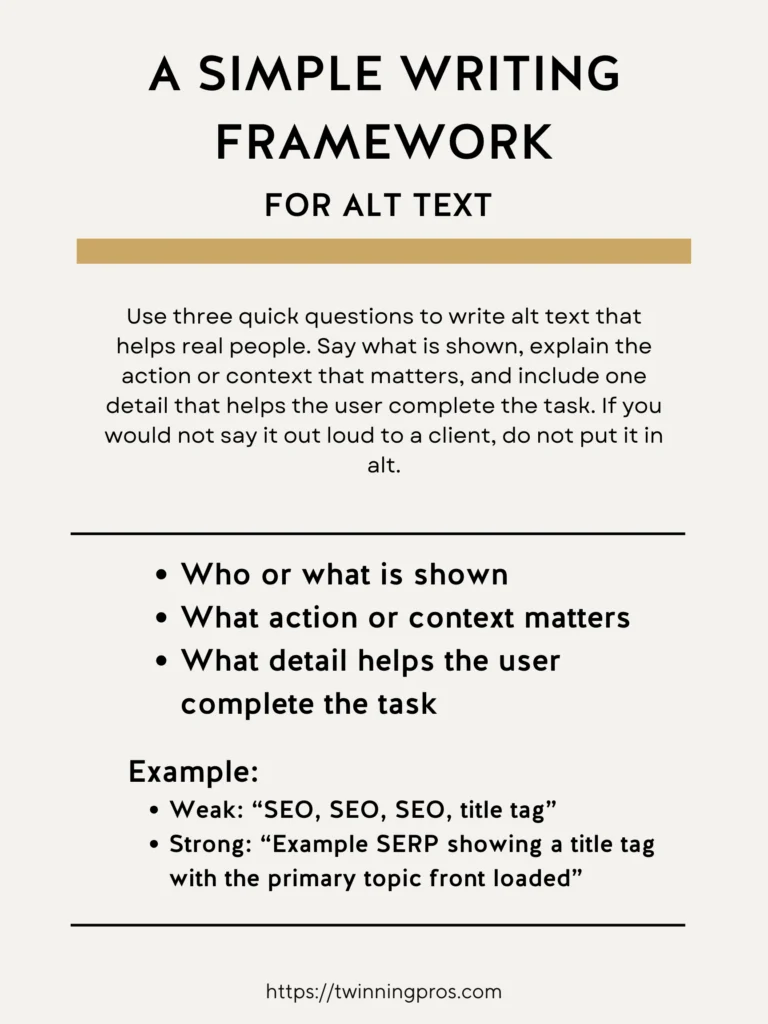
Alt Text Example
To illustrate the difference and help beginners see how to apply this in practice, let’s compare a poor example to a strong one. A weak alt text might just repeat keywords like “SEO, SEO, SEO, title tag,” which feels forced, unhelpful, and ignores accessibility needs.
In contrast, a strong version provides a clear, descriptive snapshot that conveys the image’s purpose, such as showing how a title appears in search results. This way, screen reader users get the same insight as sighted visitors, and it naturally aligns with SEO by reinforcing relevance without stuffing.
- Weak: “SEO, SEO, SEO, title tag” Repetitive and uninformative.
- Strong: “Example SERP showing a title tag with the primary topic front loaded” – Descriptive and contextual.
When to Include Keywords
Incorporating keywords into alt text can subtly benefit SEO, but only do so if they fit organically into the description. Think of it as mentioning them because they genuinely help explain the image, not because you’re trying to game the system.
For beginners, if adding a keyword makes the text sound awkward or unnatural, it’s better to leave it out altogether; forced phrasing can harm user experience and even signal poor quality to search engines.
On a single page with multiple images, vary your wording to avoid repeating the same keyword phrase over and over, which keeps things fresh and authentic. This natural variety mimics real conversation and supports better overall page relevance.
- Include a natural key phrase only if it truly describes the image – Prioritize flow over optimization.
- Do not repeat the target keyword across many images, vary naturally – Mix it up for authenticity.
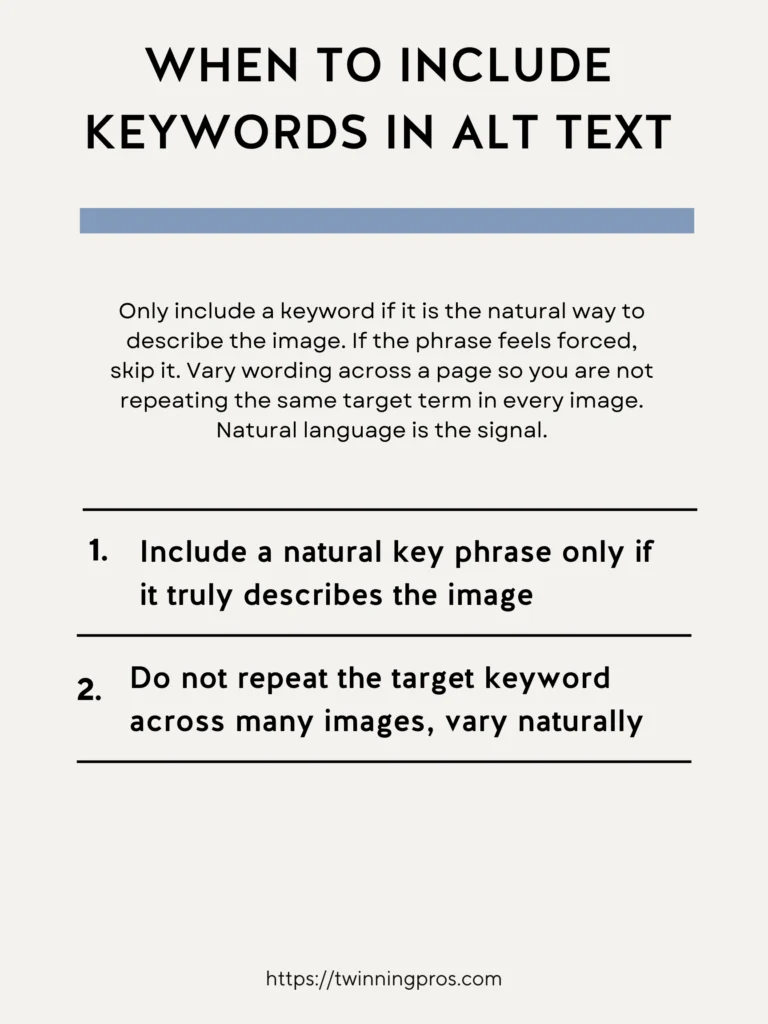
Decorative and Redundant Images
Not all images on your page require detailed alt text. Some are purely for visual appeal, like background patterns or icons that don’t add new information, and in those cases, using an empty alt attribute (just alt=””) tells screen readers to skip them entirely, reducing unnecessary chatter for users.
If you’ve already provided a full explanation in a caption right below the image, keep the alt text short and to the point to avoid repetition. This thoughtful approach is great for SEO beginners, as it minimizes noise for assistive technology users, making your site more efficient and user-friendly without skimping on accessibility.
- Decorative only, use empty alt: alt=”” – Lets tech ignore non-essential visuals.
- If the caption already explains the point, keep alt concise – Avoid duplicating info.
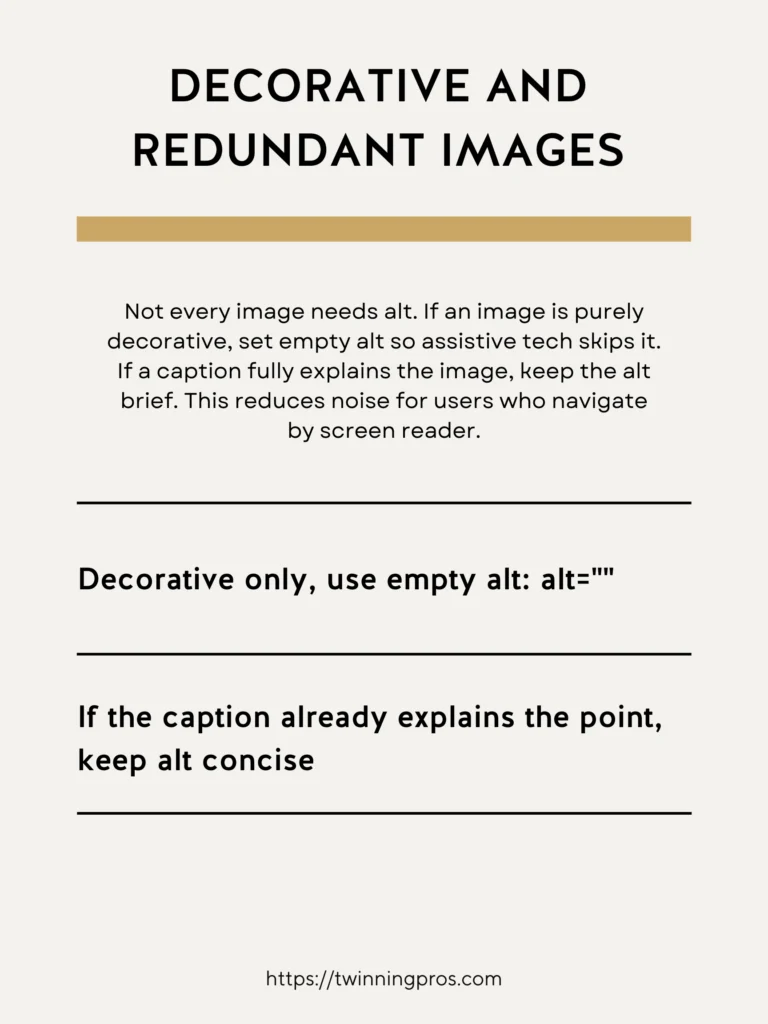
Common Pitfalls
Many issues with alt text arise from overtrying to optimize or overlooking basics, which can make your page less accessible and potentially hurt SEO indirectly. For instance, cramming several keywords into one description often results in awkward, spammy text that confuses rather than helps.
Similarly, describing obvious but irrelevant details, like the color of a button without explaining its function, wastes space and misses the point of being useful.
Always remember to add meaningful alt text to important images, such as data charts, instructional screenshots, or evidence-based photos. These are where descriptions truly shine, providing value to all users and supporting your content’s clarity.
- Stuffing multiple keywords – Leads to unnatural, ineffective text.
- Describing what is obvious but not helpful, like “blue box” – Focus on utility instead.
- Skipping alt on meaningful images such as charts and how tos – Misses key accessibility opportunities.
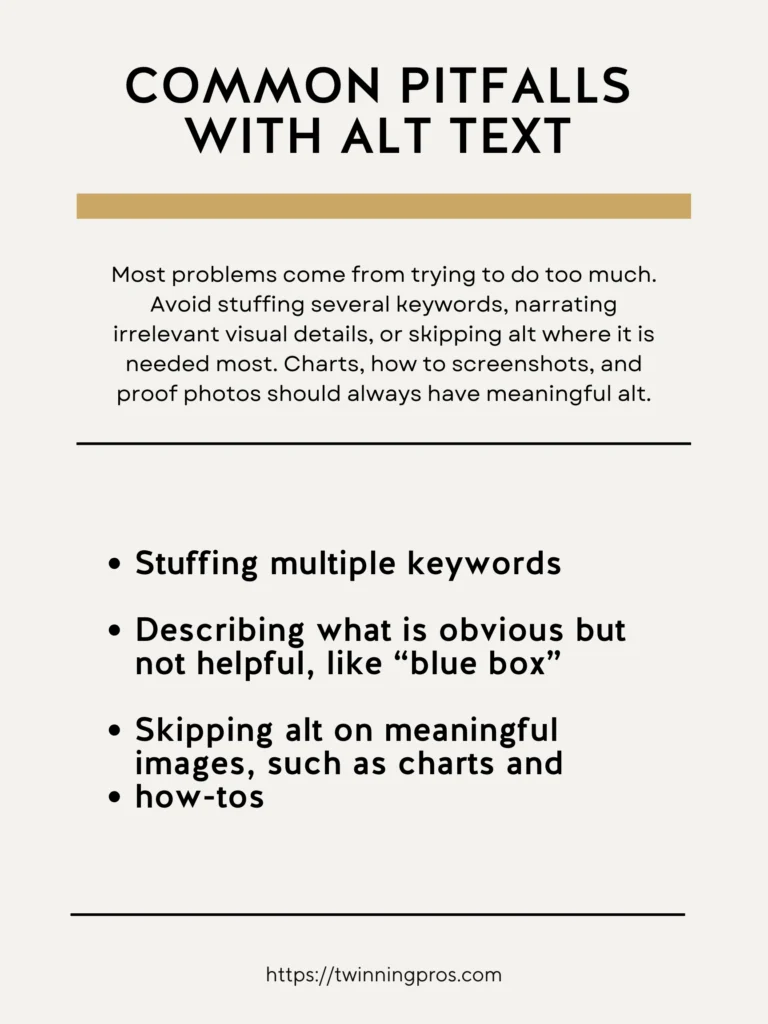
Quick Alt Text Checklist
As you add images to your page, pause for a quick review using this beginner-friendly checklist. It ensures your descriptions are consistent and effective without adding much time to your process.
Prioritize plain, human-readable language that anyone can understand, include relevant terms only if they flow naturally, apply empty alt to purely decorative elements, and aim for brevity, typically just one short sentence. This simple habit helps you create alt text that’s both accessible and SEO-supportive, making your site better for everyone.
- Human first, plain language – Write as you’d speak.
- Include relevant terms only when natural – Avoid forcing them in.
- Use empty alt for decorative images – Skip unnecessary descriptions.
- Keep it concise, usually one short sentence – Aim for clarity over length.
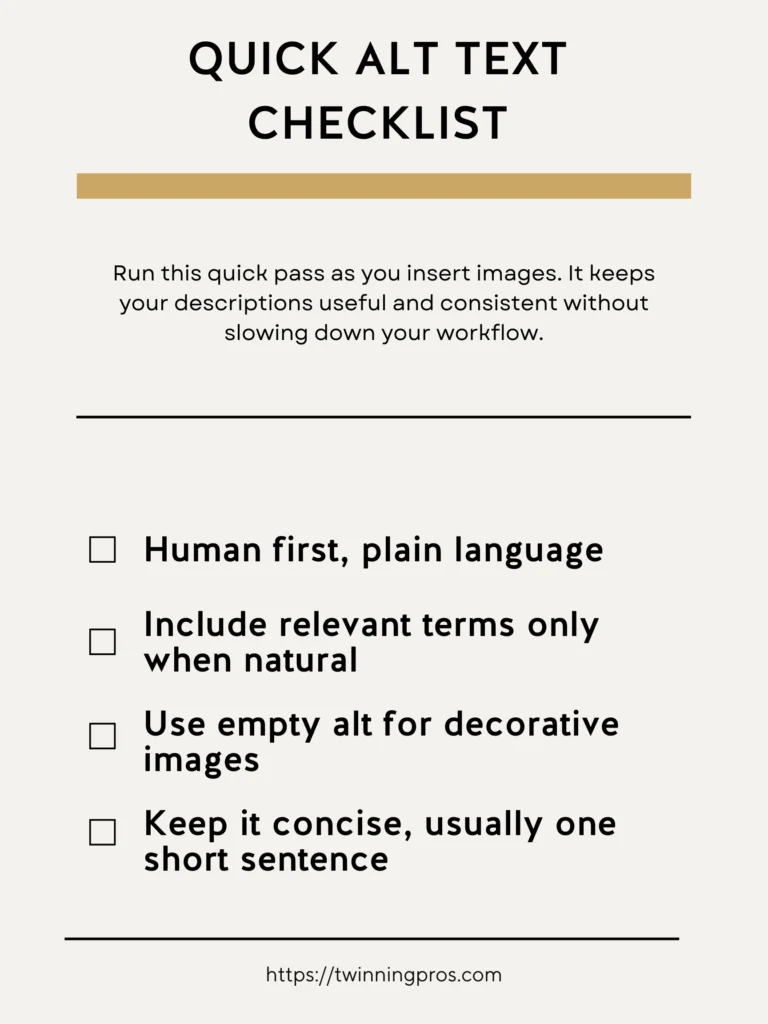
Final Thoughts
Alt text serves people first and search second. Describe what is essential in a short, specific line that matches the context on the page. Avoid stuffing. Write it the way you would narrate the image to a colleague. Good alt text improves accessibility and gives search clean, honest signals.
Here is a simple playbook. For each image, ask what purpose it serves. State the subject, action, and key detail in fewer than 125 characters. Skip decorative elements. Keep file names consistent with the image purpose and page topic.
Next Steps
As you’ve seen throughout this beginner’s guide to SEO fundamentals, small, consistent tweaks can make a massive difference in how search engines and visitors perceive your site. But remember, true success comes from a holistic approach tailored to your unique business. If you’re ready to take your SEO to the next level, check out our professional SEO services, where we handle everything from keyword research to on-page optimization to help you rank higher and attract more customers.
No matter where you are on your SEO journey, whether you’re just starting or already seeing some traction, it’s essential to have your website professionally audited at least twice a year to uncover hidden issues and keep things running smoothly; our comprehensive SEO Audit dives deep into your site’s performance, providing actionable insights without the overwhelm. And if you want to build these skills yourself, enroll in our beginner-friendly course, The SEO CEO, I’m Tabatha, an SEO expert with years of hands-on experience, and after reviewing countless beginner courses that gloss over the details and lack real-world examples, I designed this in-depth program with plain-English lessons, step-by-step templates, and live walkthroughs so you can start applying these fixes today, not after wading through vague theory. Let’s turn your website into a traffic magnet; get started now and watch your online presence grow.
Alt Text & SEO FAQs
What is alt text and why does it matter?
Alt text is a short description in the alt attribute that explains an image for screen readers and helps Google understand the image. Avoid stuffing. Make it specific and unique.
Where should I write alt text and how long should it be?
Add it on the <img> tag in HTML or your CMS media field. Keep it brief and useful, describing the purpose of the image in context.
When should alt be empty?
If an image is purely decorative and adds no meaning, use alt="" so assistive tech skips it. If the image is a link or conveys content, include descriptive alt.
Does image alt act as anchor text when the image is a link?
Yes. If an image is inside a link, Google uses the image’s alt as the link’s anchor text, so write it descriptively.
What are some Alt Text Copy ready patterns?
Descriptive altalt="Chef plating seared salmon with lemon butter sauce"
Image link altalt="View pricing for Destin picnic packages"
Picture with modern format
<picture> <source type="image/avif" srcset="/img/pic-1200.avif 1200w, /img/pic-800.avif 800w"> <source type="image/webp" srcset="/img/pic-1200.webp 1200w, /img/pic-800.webp 800w"> <img src="/img/pic-1200.jpg" srcset="/img/pic-800.jpg 800w, /img/pic-1200.jpg 1200w" sizes="(max-width: 800px) 100vw, 800px" width="1200" height="800" alt="Family beach picnic at sunset in Destin"> </picture>
LCP image
<link rel="preload" as="image" href="/img/hero-1200.jpg" imagesrcset="/img/hero-800.jpg 800w, /img/hero-1200.jpg 1200w" imagesizes="100vw"> <img src="/img/hero-1200.jpg" fetchpriority="high" width="1200" height="700" alt="Emerald Coast sh
SEO for Beginners
Learn from the SEO Strategist who has 75+ first page Google rankings under her belt.
We’re marketing nerds and business strategists that have generated millions of dollars in client revenue. We're sharing the systems and strategies to help your growing business with marketing that actually converts.
We're Tiffany + Tabatha

Comments